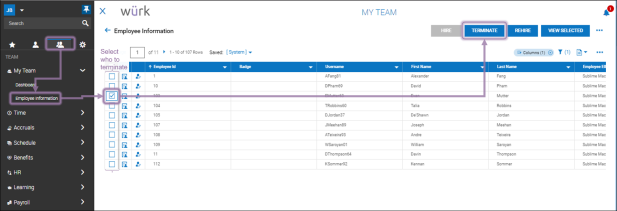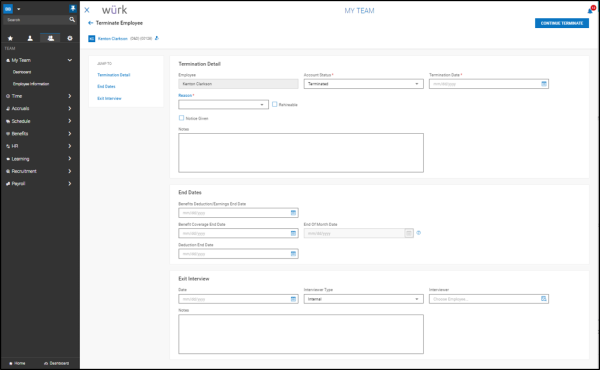These instructions guide you in terminating an employee, on the latest Wurk release.
Since terminations impact payroll, you should first check that the employee’s timesheet is up-to-date and complete before finalizing the termination. The best practice is to take the following steps:
1) Terminate the employee.
2) Make sure the employee is paid. If using Direct Deposit, see Paying an Employee Manually Via Direct Deposit. Otherwise, see Issuing a Manual Check. Note that live checks issued by Wurk and mailed to your employee incur extra Wurk fees.
3) Finalize the employee’s timesheet: see Managing Employees Timesheets for guidance.
The best practice in the latest release of Wurk for this is using an HR Action; if you do not have this option on the main menu (under Team>HR>HR Actions on the AVAILABLE tab), then it has not been enabled for you and you should follow the steps below. If you do see this option, use these instructions instead: Terminating an Employee Using an HR Action.
Menu items and on-screen options may vary depending on your configuration and Security Profile.
START HERE
1. From the Main Menu, click Team>Employee Information, choose an employee, click TERMINATE.
2. Complete required fields, such as a Reason for the termination, and click CONTINUE TERMINATE.
3. Confirm YES to finish.
If corrections need to be made outside of your regular payroll, you can issue a manual check.