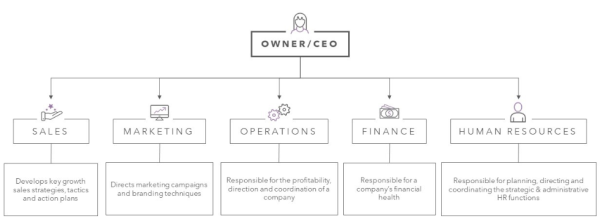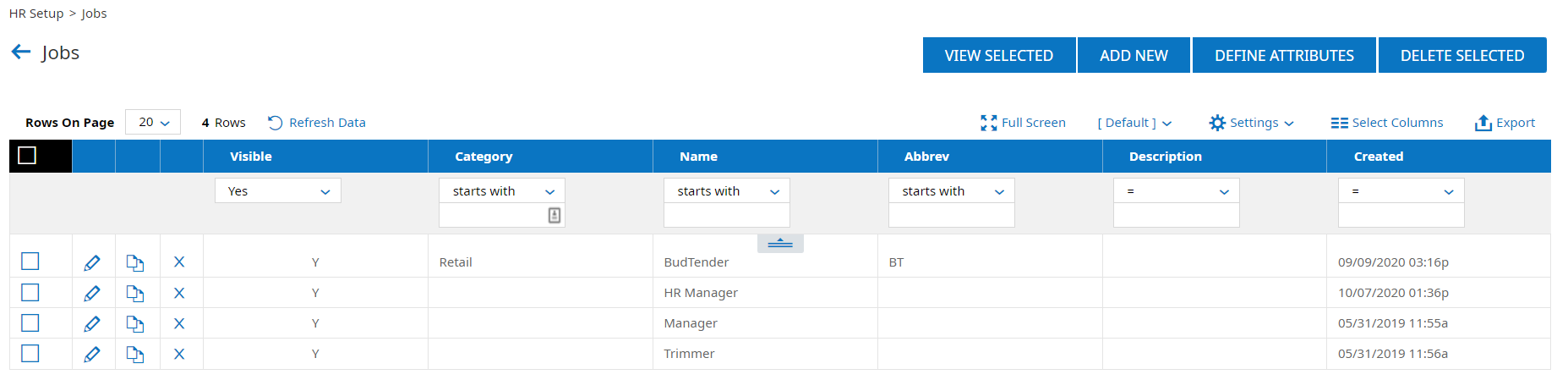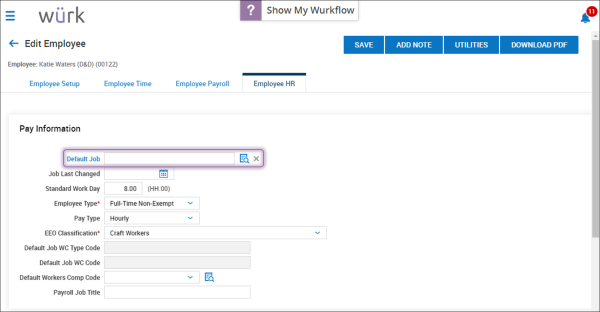Job Descriptions in Wurk are where you define job titles, responsibilities, pay grade and type, workday (for scheduling), EEO classification, and more details framing the type of work each person in your company does. These can also be used by the Recruitment (ATS) module when recruiters post job reqs.
During the hiring and onboarding process, the job description becomes a part of the new hire’s profile in Wurk and brings over any default settings within the job description to automate things like their work schedule, pay profile, etc. Your system comes pre-configured with examples of some typical jobs in the cannabis industry, such as Bud Tender and Trimmer. During implementation, your consultants may add more jobs to your system depending on your organization. After implementation, Job Descriptions are maintained by the people at your company who have Administrator access (typically in HR).
These descriptions should be maintained and updated as often as employee handbooks. We recommend a thorough review every six months or as federal and state laws change. Job descriptions should be created for every position and signed off on at the time of hire so that the employee understands the expectations and requirements of their job.
Job Reqs in Recruitment and in HR setup should be linked: the Job Requisition page for Recruiters is a form used to create the job listing that shows on the Applicant Portal. This form is customized by your Administrator during the implementation process. The links on the left jump to sections of the form. When a recruiter is building a req, they will go through each section to give as much detail as possible about the job to applicants. The jobs that list under the Jobs(HR) field come from job descriptions created by your HR Admin. We recommend that Recruiters and Hiring Managers make a best practice of using these in all your Recruitment reqs so that your entries during the final Applicant Hiring process in Wurk match as closely as possible to the jobs defined by your HR department. If a job is not defined for use in recruitment, the Recruiter, Hiring Manager, and HR team will need to collaborate to create one.
Defining Jobs in Wurk Like a Pro
When defining jobs, it helps to have a “big picture” of all the jobs in your company. In an ideal situation, the diagram below would be your organizational chart with a full-time HR Manager handling the entire HR function, guiding your HR strategies, and building your companies culture. However, we realize this is not always feasible in start-up mode. Instead, we often see HR responsibilities fall by the wayside, or they might be delegated to another department head who may not have the knowledge or time to dedicate to HR. (Alternatively, you can hire a Wurk HR consultant from our Managed Services team who has the knowledge, skills, and ability to build a strong HR foundation.)
A staffing plan can help you set up job descriptions like a pro. Download a cannabis staffing plan template here.
Defining Job Descriptions
Whether you have an elaborate plan for staffing or just a list of job titles you want set up, Wurk enables you to define jobs in one place.
START HERE
Menu items and on-screen options may vary depending on your configuration and Security Profile.
1. To work with Job Descriptions, navigate to Admin>HR Setup>Jobs.
Before creating new Job Descriptions, we recommend that you click the Edit 
2. To create a new Job Description, click the ADD NEW button to create a new one, or click the Edit
3. Complete the Job section. These fields vary depending on your Wurk configuration, and not all fields shown above may display for you; the most commonly used fields are explained below.
| Field | Description |
|---|---|
| Category | Choose from the predefined categories in your organization, such as Cultivation or Dispensary. |
| Name | Give the job a job title. |
| Description | Describe the job keeping in mind the employee may see this information, especially during hiring and performance review. |
| Visible | We recommend always having this checkbox selected. It controls whether the job displays to other users. |
| Display on Applicant Tracking | Selecting this checkbox means that recruiters and hiring managers will be able to select it when posting a job req. We recommend using this field to coordinate with them as part of the staffing process so that they have less to fill out in their job reqs and more direction from HR. |
| Standard Work Day | This optional field lets you define what hours the employee should keep, such as 8 hours 9-5. |
| Employee Type | Use this dropdown to specify if the employee is a Contractor, hourly (such as Part Time), Full Time (exempt), Seasonal, etc. The setting in this field affects how the employee’s hours are calculated for payroll. |
| EEO Classification | Completing this information is especially recommended to ensure compliant EEO data for government reporting purposes. Learn more here about EEO reporting. |
Common Misclassifications of Employees
A common misclassification we see is when an employee is incorrectly classified as salaried, exempt instead of hourly, non-exempt. For example, an operator wanted to pay budtenders a salary as they did not want to deal with calculating and paying over-time. They did not understand that there are federal regulations when it comes to classifying a worker as exempt from overtime. Always refer to the duties test provided by the Department of Labor to help ensure you properly classify your workforce. It is also important to ensure that you are paying your salaried, exempt workers at least the minimum salary threshold, which is currently $35,568 annually under Federal law. Some states have begun enacting their own minimum salary thresholds as well. When determining whether an employee qualifies for hourly or salary, make sure you are in compliance with the Fair Labor Standards Act.
Additionally, be careful not to misclassify an employee as 1099. Oftentimes, we see employers misuse the 1099 (independent contractor) classification. For example, a client wanted to change an employee to 1099 because the employee wanted to avoid paying taxes on a bonus. Making this kind of change to avoid tax liability would be in violation of IRS rules around using this classification. When you think of an independent contractor, think of a worker who runs their own business, but performs work for another business. They are usually paid a flat fee for the job they were hired to complete, and the company does not have control over how the worker performs the work. The consequences for treating an employee as an independent contractor without meeting the specific criteria could result in back taxes, fines, and penalties.
Lastly, for out-of-state employees, for the EIN they work under, you must have a registered tax ID in the state where they work.
Be aware that Jobs defined here can (and should) be used in the Recruitment process. Additionally, profiles can be assigned as a default at the EIN level and/or at the Cost Center level, which then applies to an employee during the hiring process at a higher level than here at the job level. For example, Demographics may be set at the global level for an EIN in your company, which would mean that applying profiles here at the job level would not be necessary.
4. Complete the Defaults (PROFILES) section, especially the Benefit, Holiday, and Work Schedule fields. These pre-sets control whether employees are eligible for benefits, holiday pay, and the type of hours for which they can be scheduled. When you assign a profile to a job and then that job is assigned to an employee, the profiles will be added to that employee’s profile automatically. The most useful profiles to use are highlighted above.
For the Work Schedule field, if the employee will be able to log time entries for any hours rather than a set schedule, choose Personal Work Schedule. Access determines where an employee can clock in/out from. This is probably something that is specific to the location where an employee is working. Since a particular job may be used for several locations, we recommend that you set this profile as shown here at the job level.
5. If your company uses E-Verify, we recommend that you include a link to this notice in your job descriptions.
6. The other sections of this page are optional.
7. Click SAVE to finish. You can then use these job descriptions to assign job titles to employees in their profiles (or by using the Employee Job/Department Change HR Action).