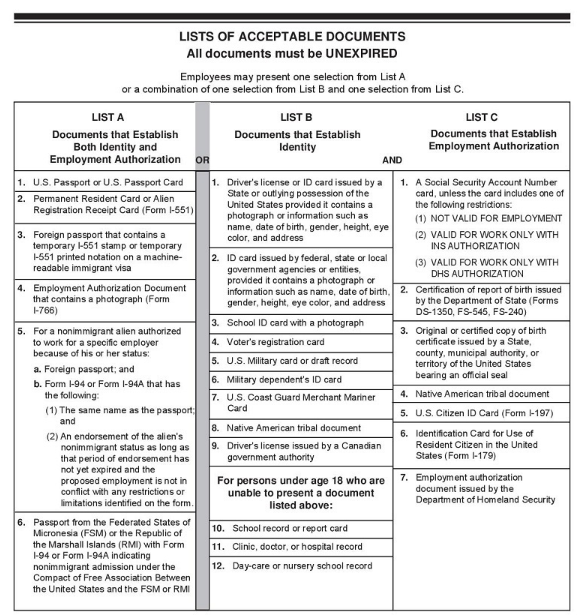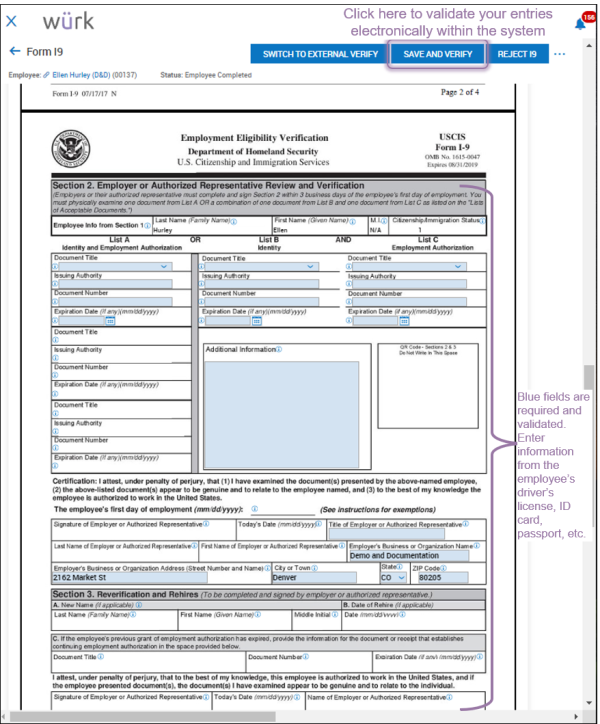A component to cannabis HR best practice is proper I-9 implementation and management. The most common mistake we see is that I-9s are not completed in a timely manner. This often begins when companies are still small, but quickly evolves into bad habits that can cause significant risk to a scaling operation in cannabis. Completing these forms (both the employee and employer portions) ensures your company compliance with government requirements.
If you are an administrator, follow the steps below to train your managers on how to properly complete the employer portion of the I-9, and stress the importance of the 3-day rule.
The “3 Day” Rule
New hires can complete their portion of the I-9 as soon as you have extended a job offer and they have accepted it, and no later than his or her first day of employment. Employers must complete their portion of the I-9 within 3 business days of the date of hire of their new employee (the hire date is the first day they perform work for pay) – hence the 3-day rule.
See our cannabis 30/60/90 day onboarding plan templates here.
Follow the steps below to prepare new hires to complete this required document on day one.
START HERE
1. Send your employee a list of acceptable documents that they can bring in on their first day to satisfy I-9 requirements (also listed on the last page of the I9 Form).
2. Assign an Onboarding Checklist to the new hire, which includes the I9 form.
Once the employee completes his or her portion, you can proceed to the next step.
3. From the main menu in Wurk, search for I9 (or navigate to Team>HR>Forms>Government Forms>I9s).
If you do not see this option, then there are none pending completion. Remind the employee to complete the form and submit it.
4. Click the edit 
5. Review the employee portion.
If information is missing or incorrect, click REJECT I9 (which will prompt the employee to create a new form and submit it).
Otherwise, proceed to the next step.
6. Scroll down to the third page and complete the employer portion (blue shaded fields) using information from the employee’s documents (such as passport, driver’s license, ID card, social security card). Then click SAVE AND VERIFY. The system will validate the information you entered electronically.
7. Confirm your e-signature by entering your password on the popup that appears, then click I AGREE.